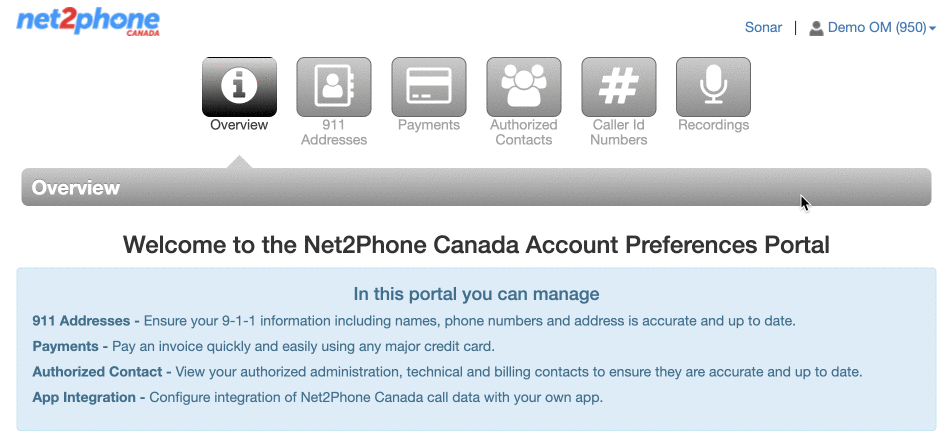Learn how to switch between “Manage Organization,” “My Account,” and “Account Preferences” views. Each view offers different access points. It is important to understand where to find all the features SONAR offers to you. To learn more, see Understanding Office Manager Views and Access.
- Office Manager access requires approval from an Account Administrator.
- Office Managers have access to all user information, call histories and settings.
Switch from “MANAGE ORGANIZATION” view to “MY ACCOUNT” view
- Click your name in the top right corner.
- In the drop-down menu, click My Account.

Switch from “MY ACCOUNT” view to “MANAGE ORGANIZATION” view
Click on Manage Organization at the top of the page.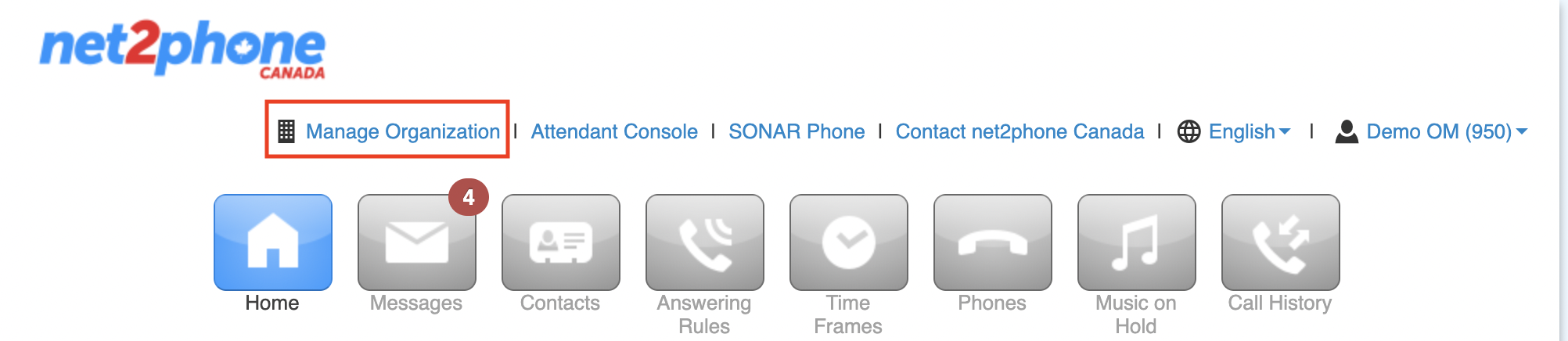
Switch from “MANAGE ORGANIZATION” view to “ACCOUNT PREFERENCES” view
You must be in “Manage Organization” view to access “Account Preferences.”
- Click on Account Preferences at the top of the page.
- Reauthenticate your login.
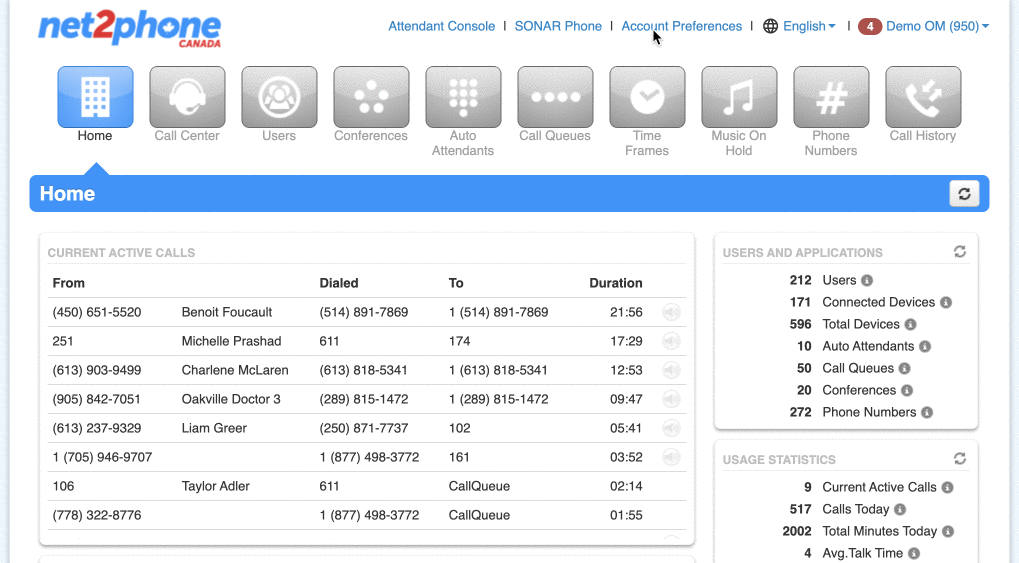
Switch from “ACCOUNT PREFERENCES” view to “MY ACCOUNT” view
When you leave the “Account Preferences” view you will be brought back to “My Account” rather than “Manage Organization” view.
Click "Sonar" in the top right corner.