The net2phone Canada Mobile App allows users to take their business phone extension, features, and functionality with them wherever they go. Whether you’re on the road, working remotely, or just away from your desk, you can remain accessible and while presenting a professional image to your callers. net2phone Canada for Android is free for net2phone Canada clients, available for download from the Play Store.
STEP 1: DOWNLOAD THE NET2PHONE CANADA MOBILE APP
Open Google Play from your Andriod Phone and search for “net2phone Canada.” The net2phone Canada Mobile App will be the first search result you see and will bear the net2phone Canada dolphin logo. Once you have selected the app, press Install and wait for the app to download.
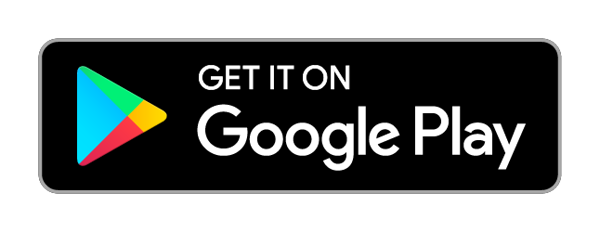
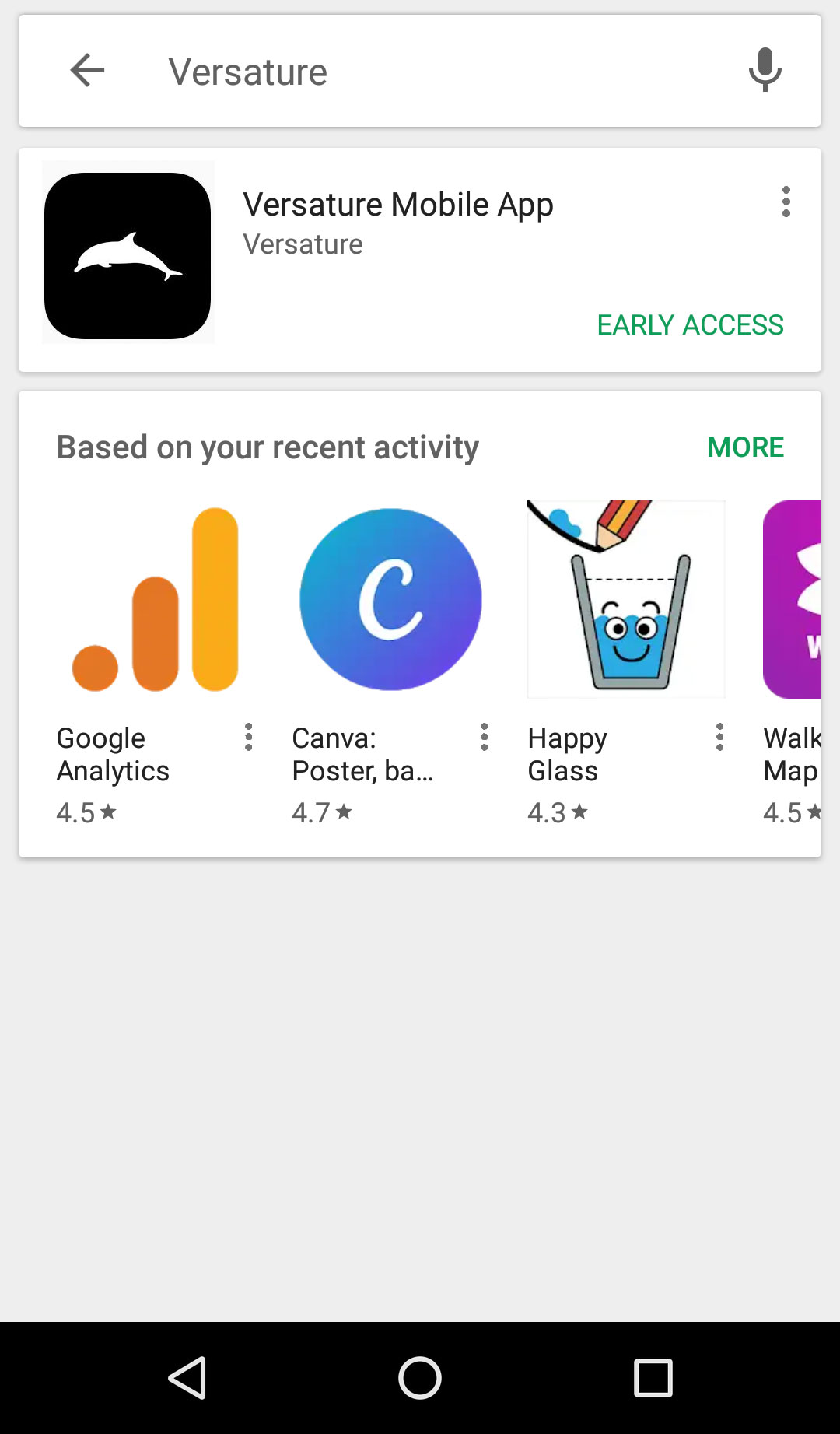
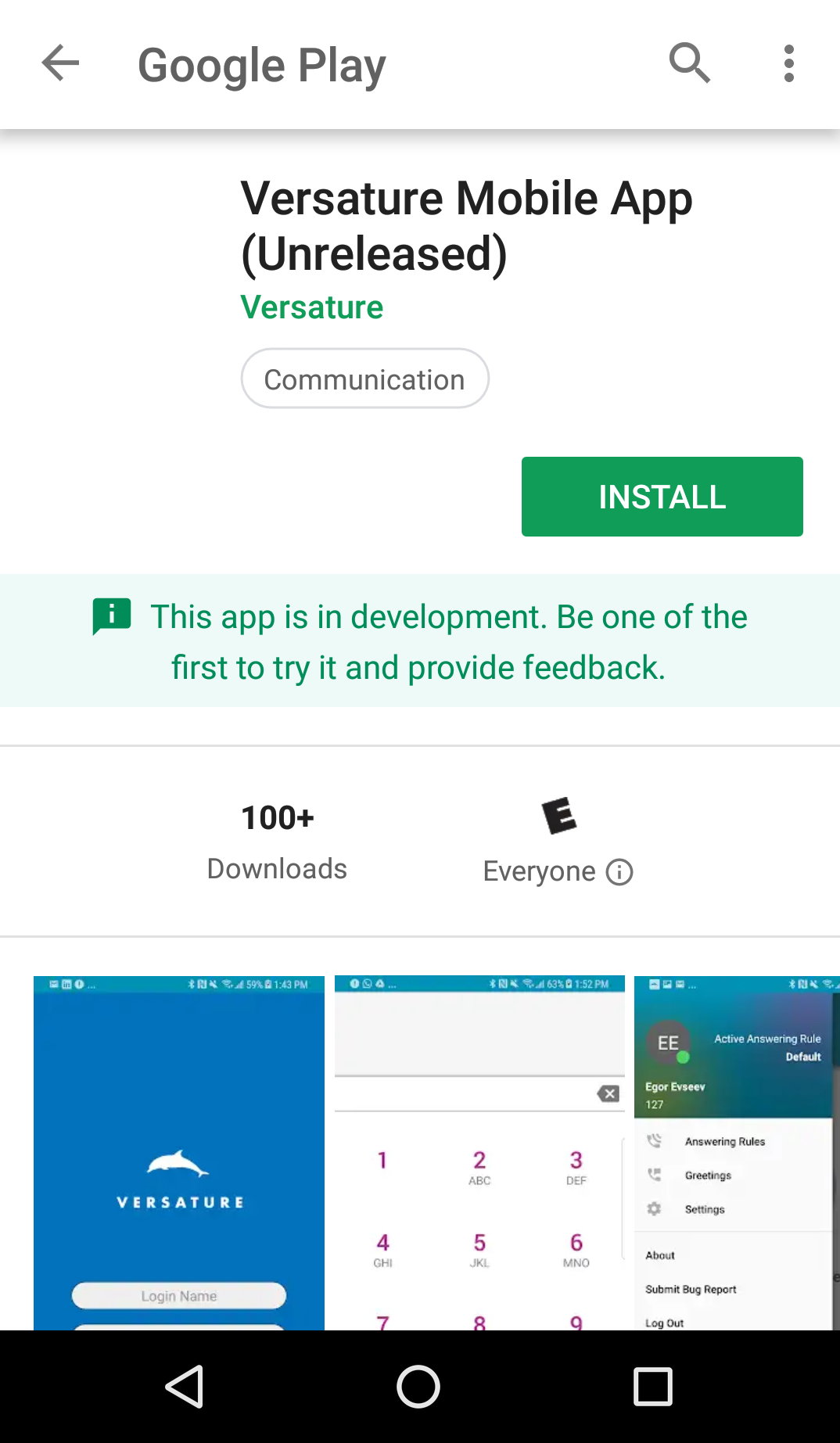
STEP 2: GRANT PUSH NOTIFICATIONS, MICROPHONE ACCESS, AND CONTACTS ACCESS
After opening the net2phone Canada Mobile App for the first time, you will receive prompts asking you to allow push notifications, grant the app access to your device microphone, and grant the app access to your device contacts. Press Accept to allow the net2phone Canada Mobile App to function as designed.
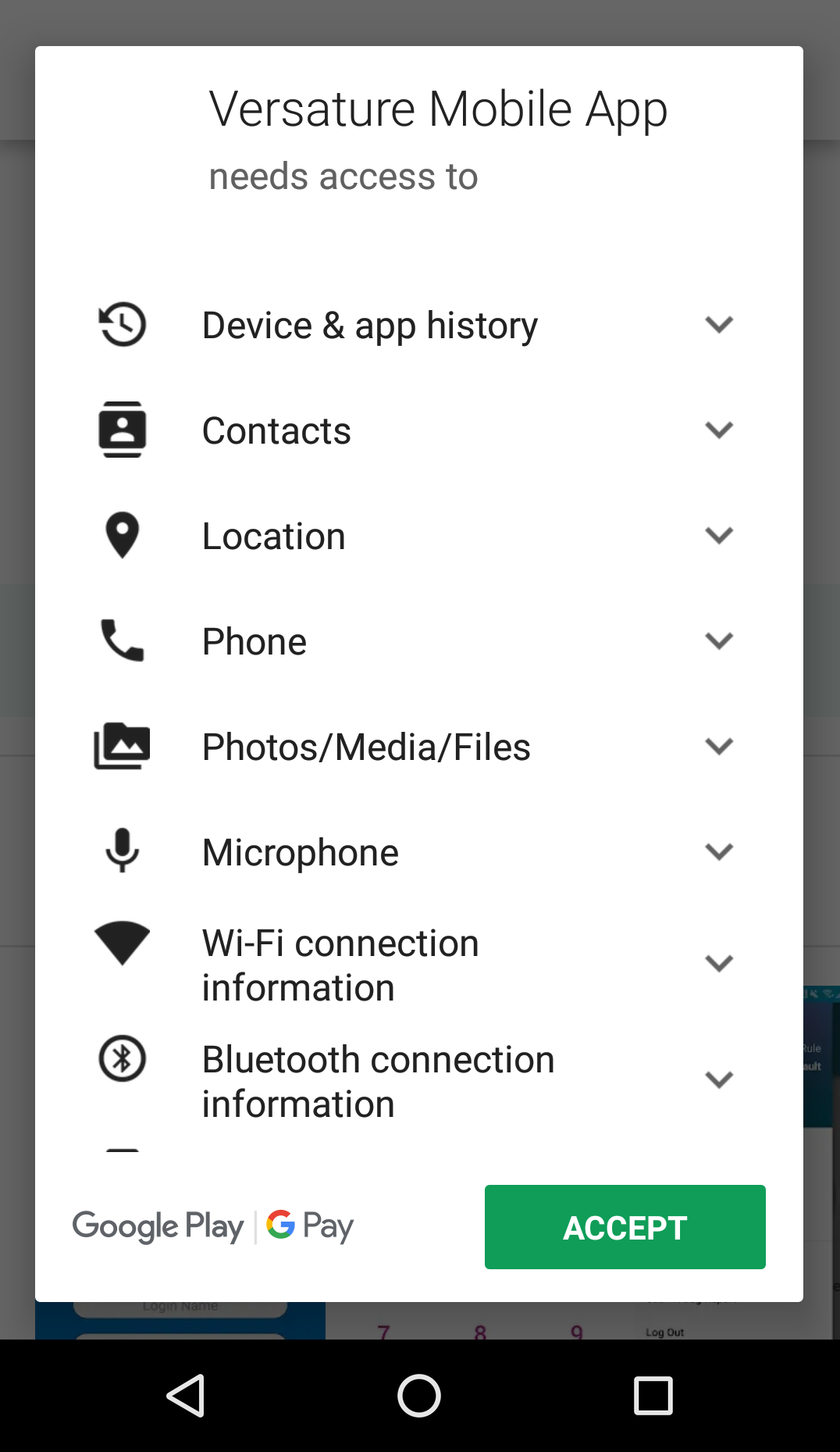
STEP 3: LOG IN TO THE NET2PHONE CANADA MOBILE APP
Log in to the net2phone Canada Mobile App with your net2phone Canada SONAR credentials, (i.e., yourextension@yourdomain and your 8 digit password) If you are unsure of what your login credentials are, please contact the net2phone Canada Technical Support by dialing 6-1-1 from any net2phone Canada device or by calling 887-498-3772 then option #3.
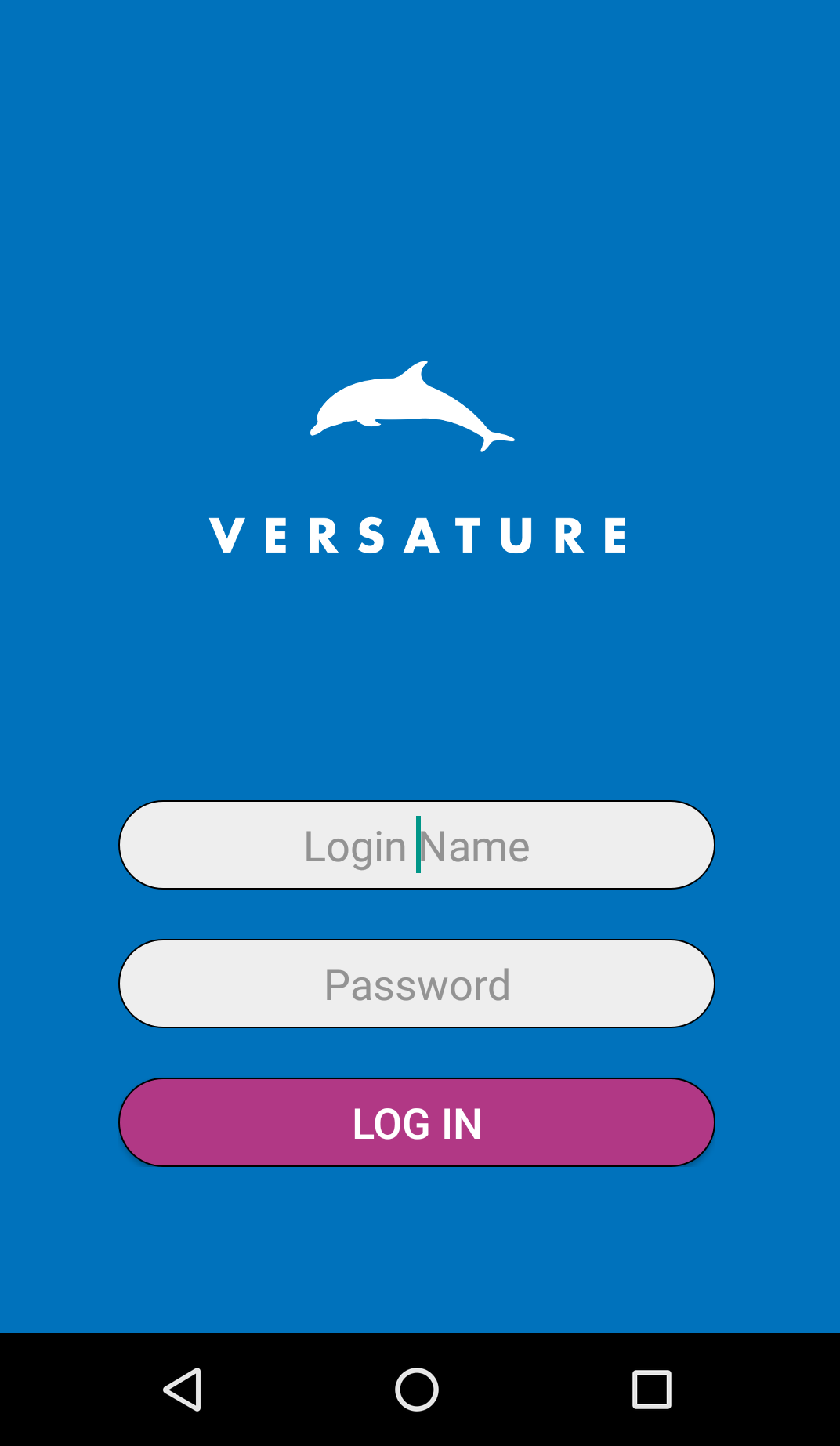
STEP 4: FAMILIARIZE YOURSELF WITH THE APP
Within the app, there are three main tabs.
- Contacts
- Voicemail
- Call History
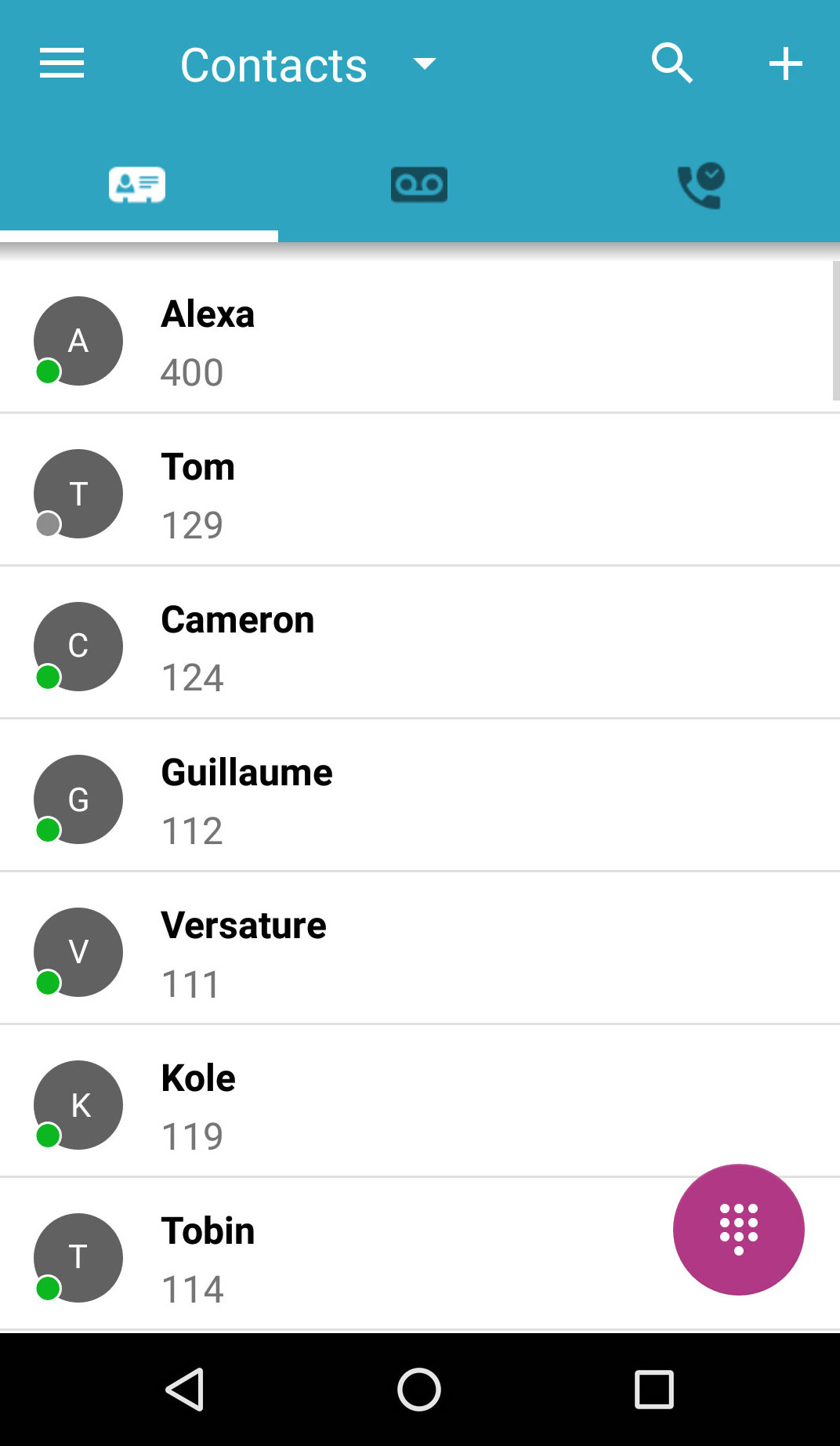
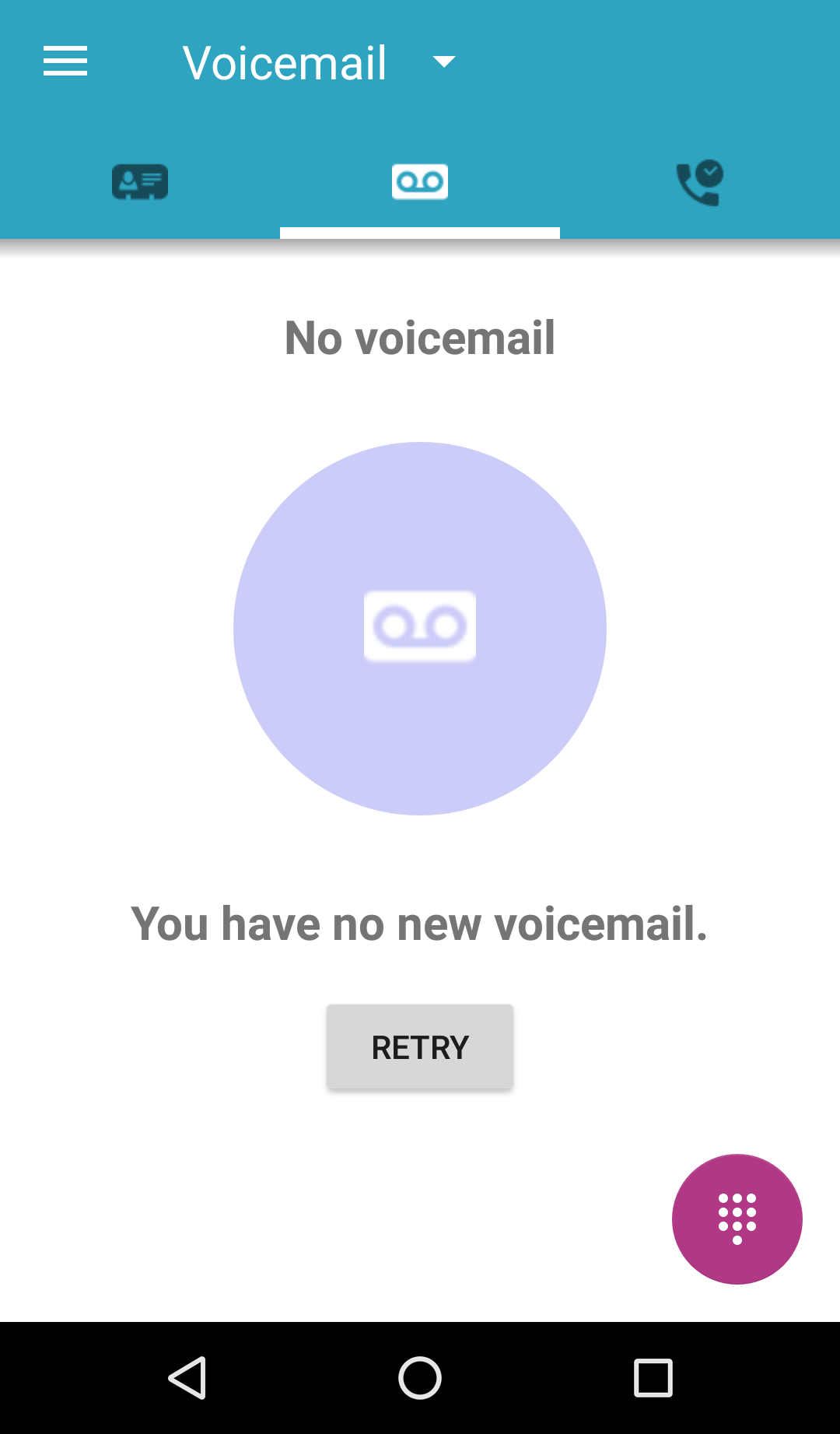
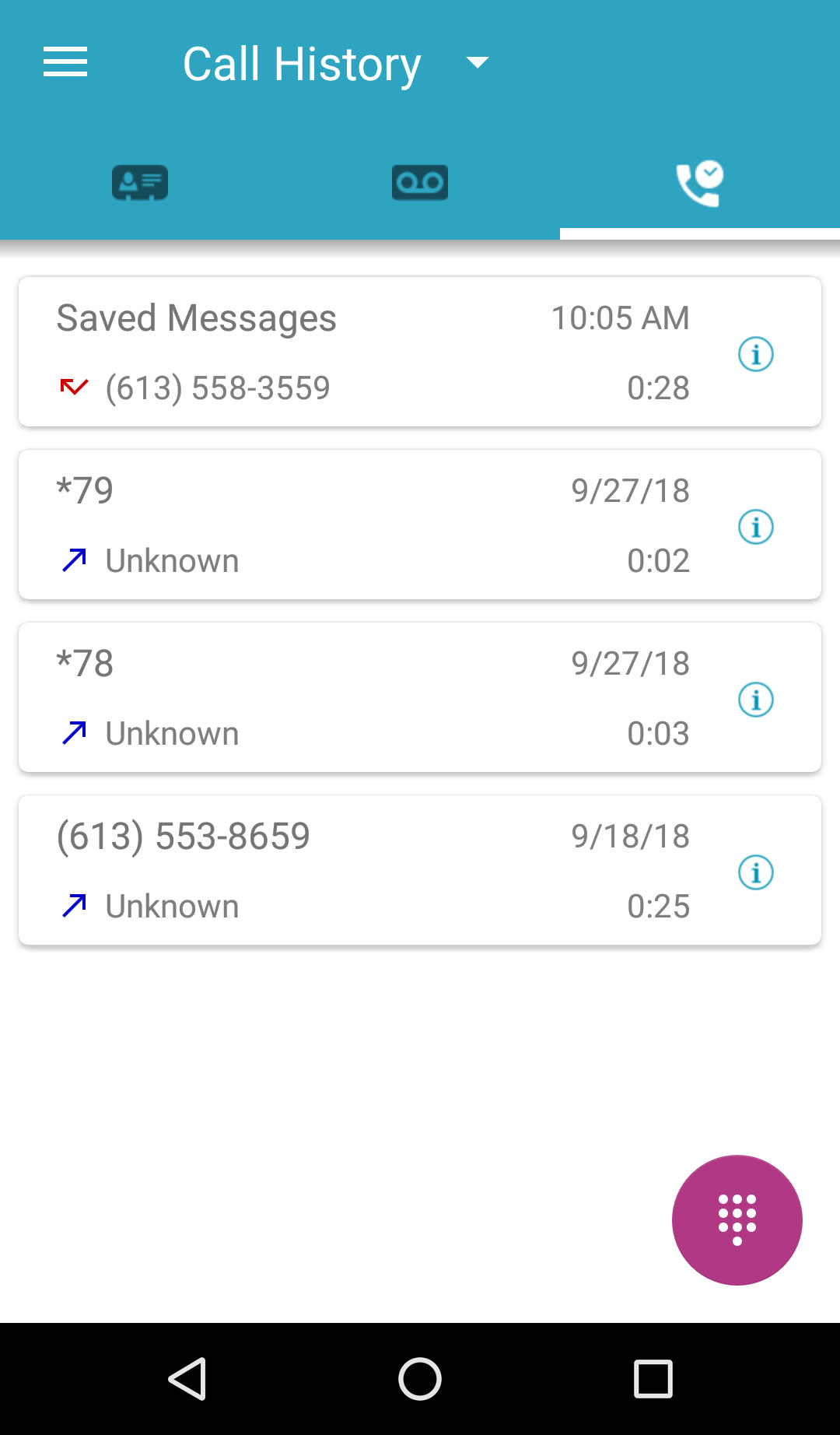
You can access Answering Rules, Greetings, and Settings from the hamburger menu on the left side.
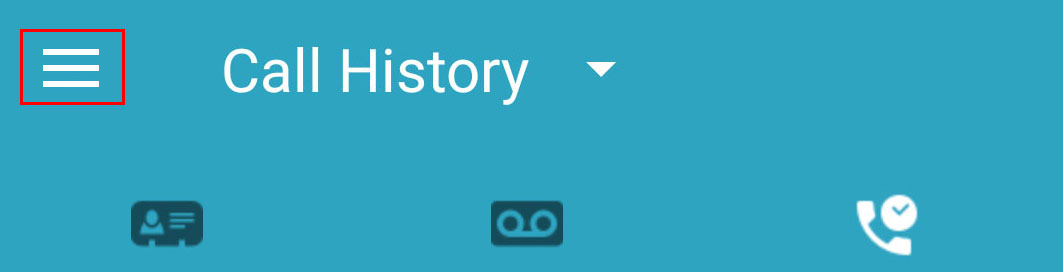
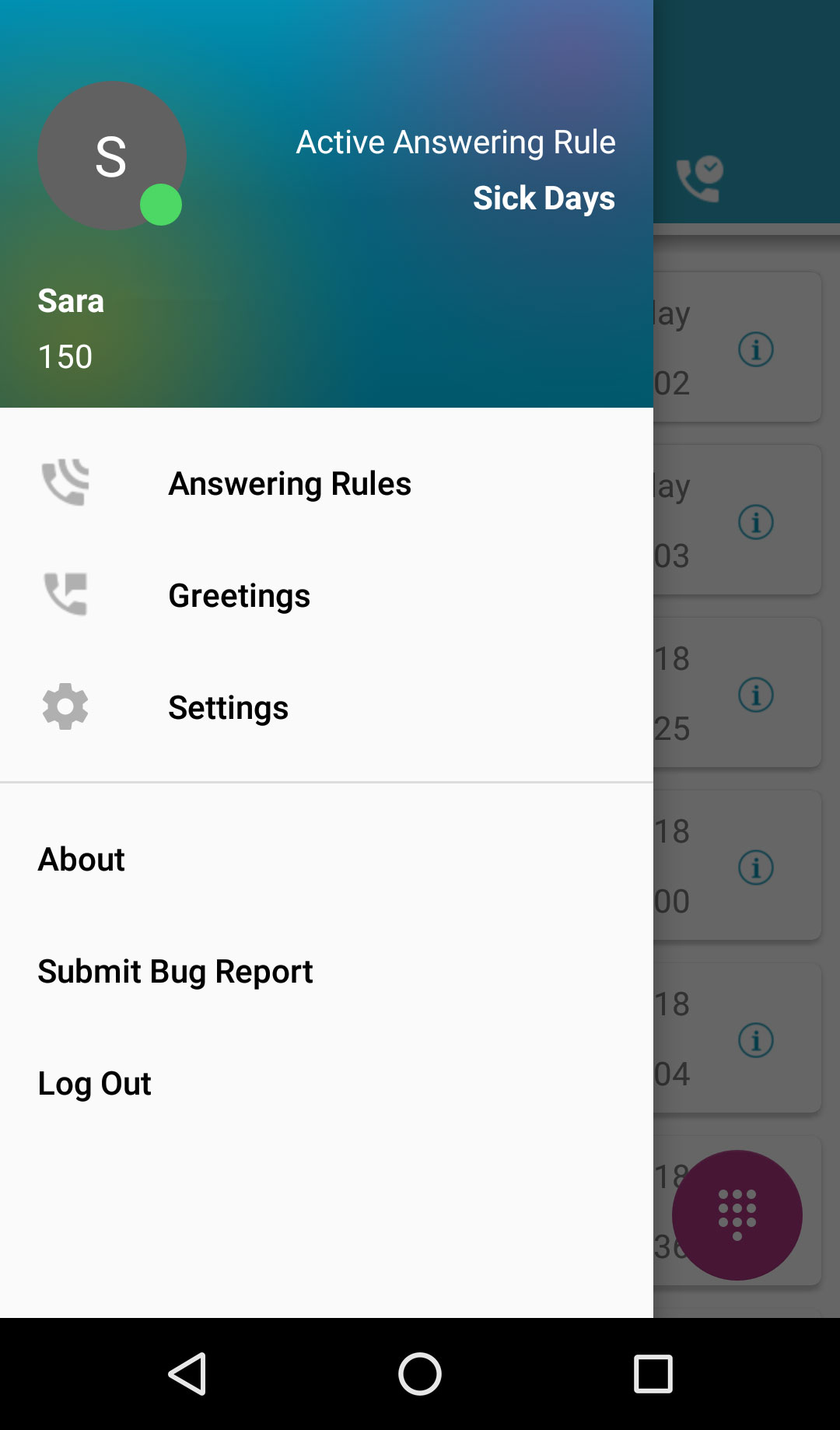
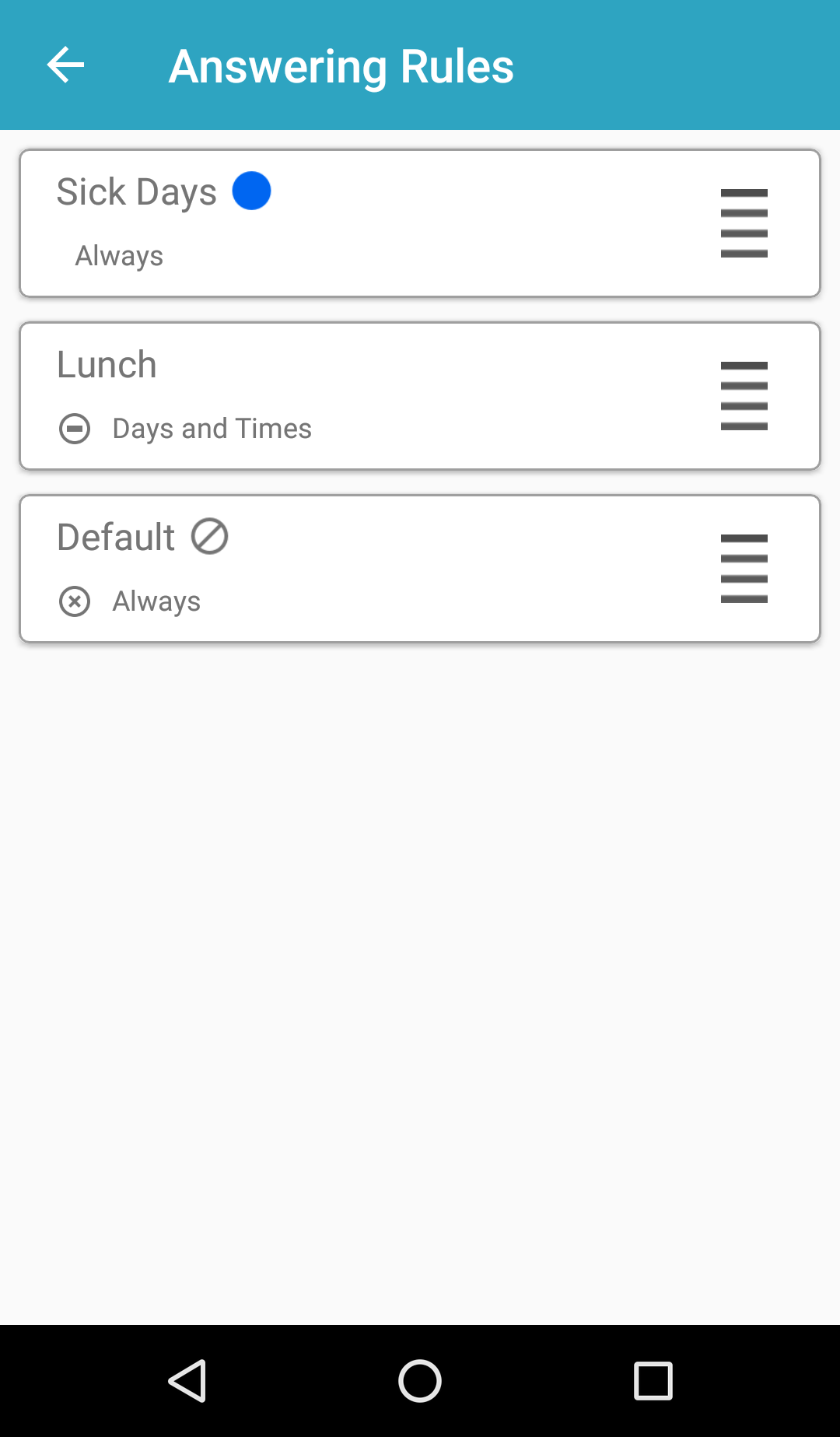
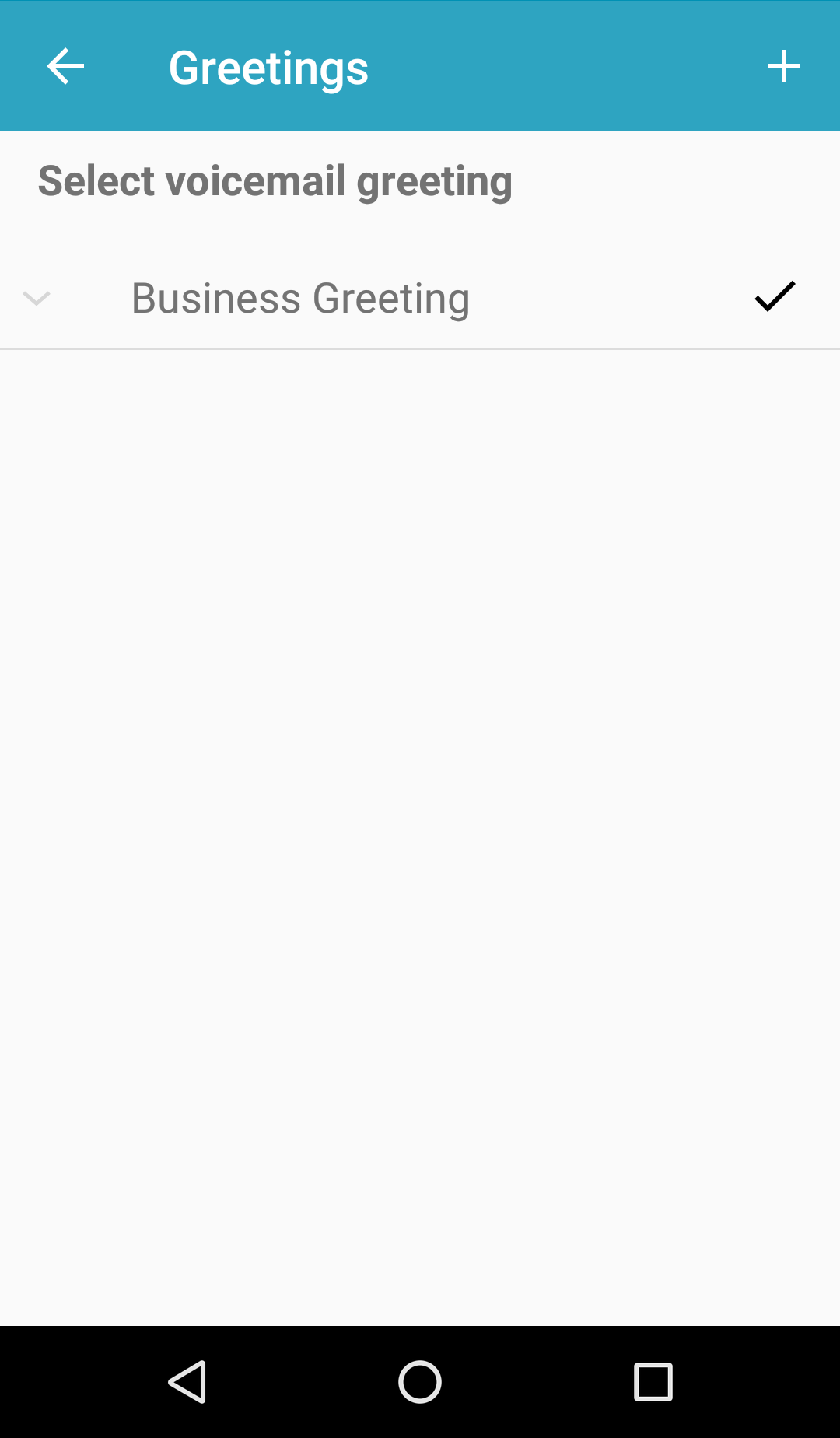
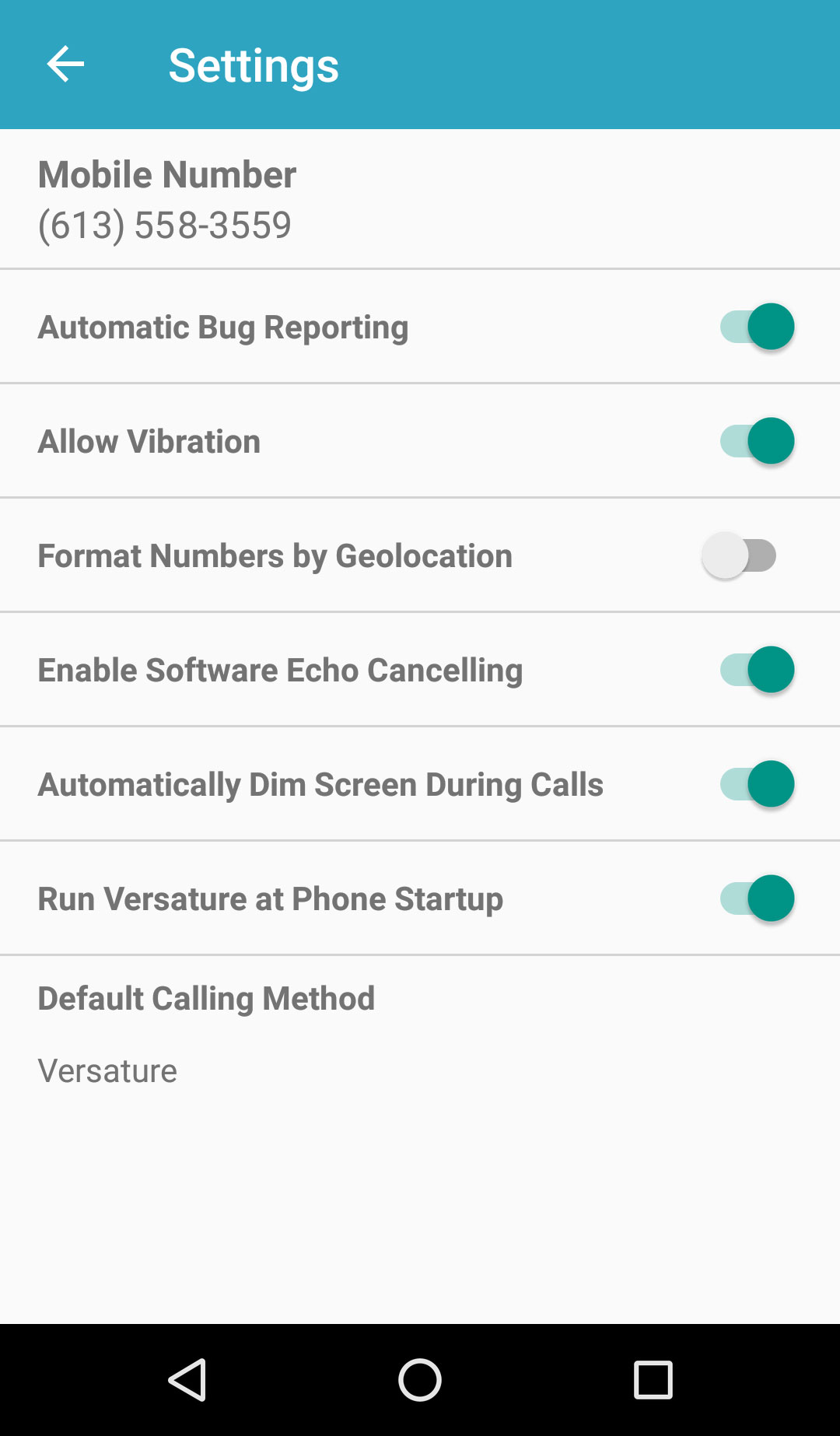
STEP 5: ENABLE SIMULTANEOUS RING IN SONAR
You cannot add, delete, or edit answering rules from the net2phone Canada app, so you need to log in to SONAR to configure an answering rule for your new app.
1. Sign into the SONAR portal.
2. Click the Answering Rules tab.
|
NOTE: Office managers and call center supervisors must be in "My Account" view to access their answering rules. |
3. Add a new rule or edit an existing rule.
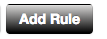

4. Click the checkbox next to Simultaneous Ring and Include user's extension.
5. At the bottom of the Simultaneous Ring options, enter your business phone extension number immediately followed by the letter “m” for mobile with no spaces.
6. Save the answering rule.
7. Ensure your new answering rule is active.
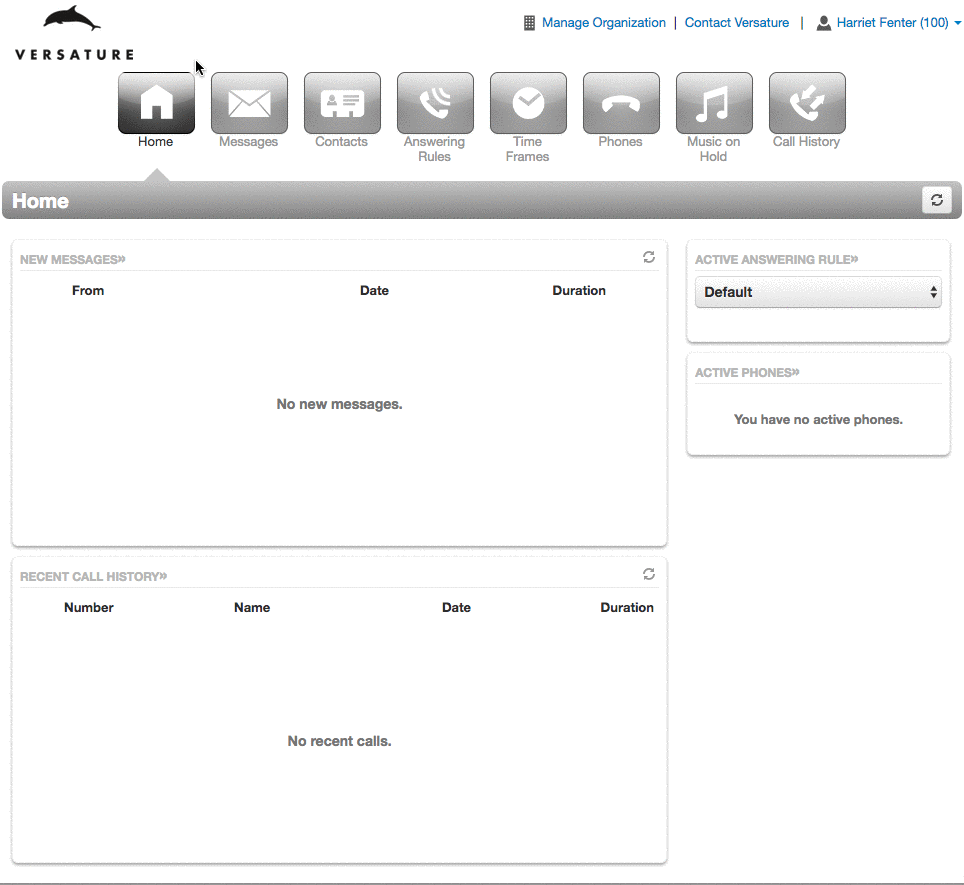
Now all calls to your net2phone Canada business phone will also ring the net2phone Canada Mobile App.
