Users can change their own PINs once they are logged into the SONAR portal. If a user forgets their PIN, you can change it for them or they can call our Support Team.
HOW TO CHANGE A USER’S PIN AS AN OFFICE MANAGER
|
NOTES: You must be in “Manage Organization” view to change a user’s PIN. |
|
PIN’s must: Be only numbers. |
- Click on the Users tab.
- Find the user’s name that you would like to update and click on their name.
NOTE: You can search by a user’s extension or name using the search bar on this page. - Scroll down to the Change PIN section of the profile settings menu.
- Let the user change their PIN or change their PIN for them.
- Click Save.
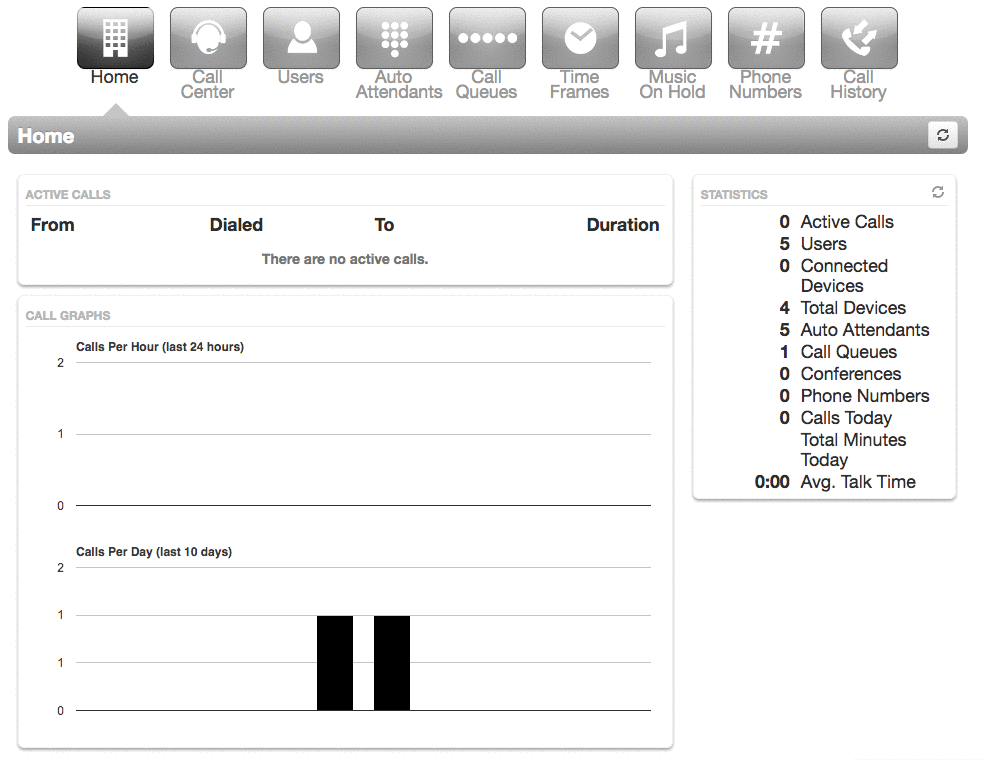
TIPS!
- Your SONAR login and PIN are used with all of Versature’s integrations, including the Versature iOS App and the Versature Dialer Chrome extension.
- Empower users to update their own information as necessary.
- If someone forgets their PIN, it can be reset by an office manager or the Versature Support Team. For immediate assistance, you can contact our Technical Support Team by dialing 611 from your Versature device or by calling 1-877-498-3772 and choosing option #3. Emails will be responded to within 1 business day and can be sent to support@versature.com.
