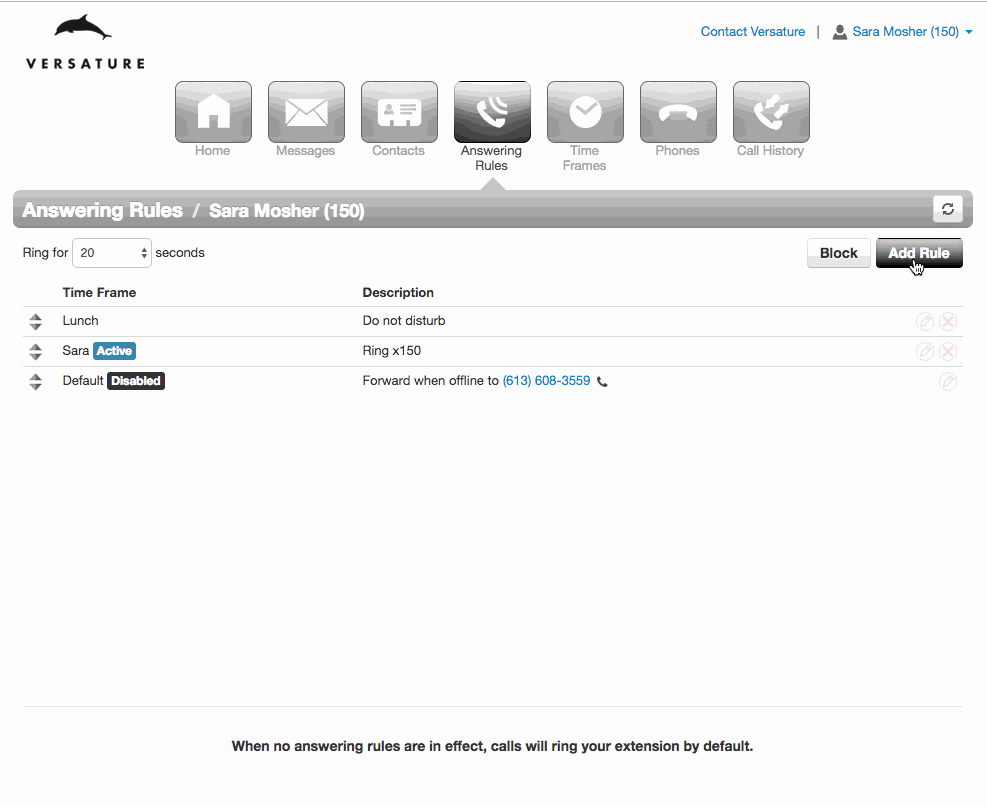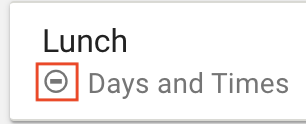You can enable Do Not Disturb (DND) through your mobile app and webphone (SONAR Phone), your desk phone and the SONAR portal.
HOW TO ENABLE DND ON YOUR SONAR PHONE OR MOBILE APP
NOTE: You must already have a DND answering rule created to enable DND through SONAR phone or Mobile app.
- Open your webphone by clicking SONAR phone at the top of the SONAR portal or open the Mobile App.
- Click or tap the hamburger menu on the right side.
- Click or tap Answering Rules.
- Drag and drop an answering rule with DND as the setting.
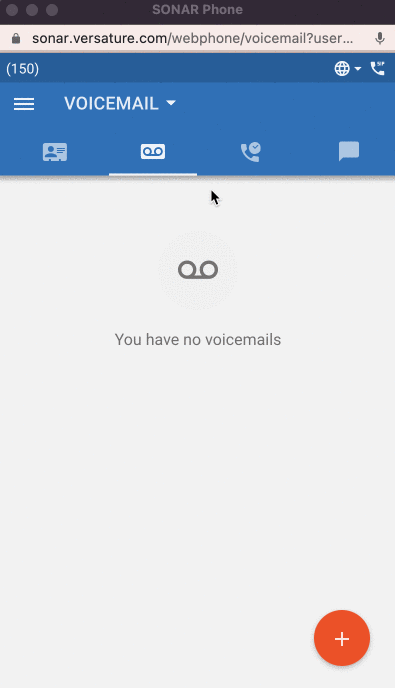
HOW TO ENABLE DND ON YOUR DESK PHONE
Depending on the type of desk phone or conference phone, you may or may not have a direct button or softkey for Do not Disturb.

NOTE: The following screen captures were recorded on the Poly VVX 300 series, but the process is similar for Yealink and other conference phones. |
You can use the DND soft key on the right side to toggle between on and off. You can easily see if your phone is in DND mode by the checkmark or minus (-) sign next to the phone icon on the left side.
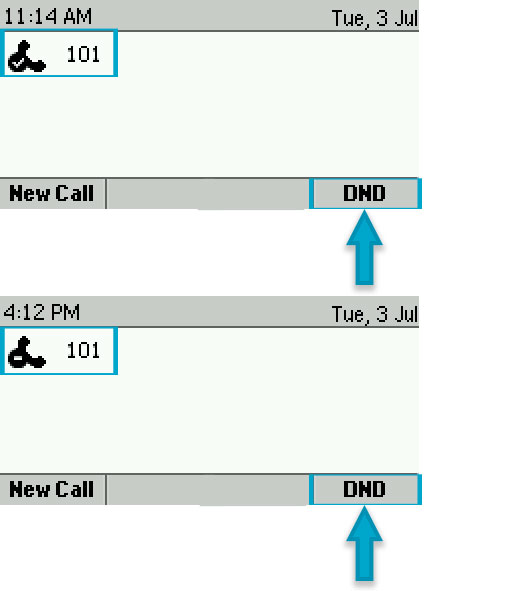
HOW TO ENABLE DND THROUGH THE SONAR PORTAL
If you already have a do not disturb rule created you can reprioritize the rule so it is at the top of the list, or you can create a new rule.
REPRIORITIZE AN EXISTING DND RULE
Log into SONAR.
Click the Answering Rules tab.
Move the answering rule you want to be active to the top of the list using the arrow sliders.
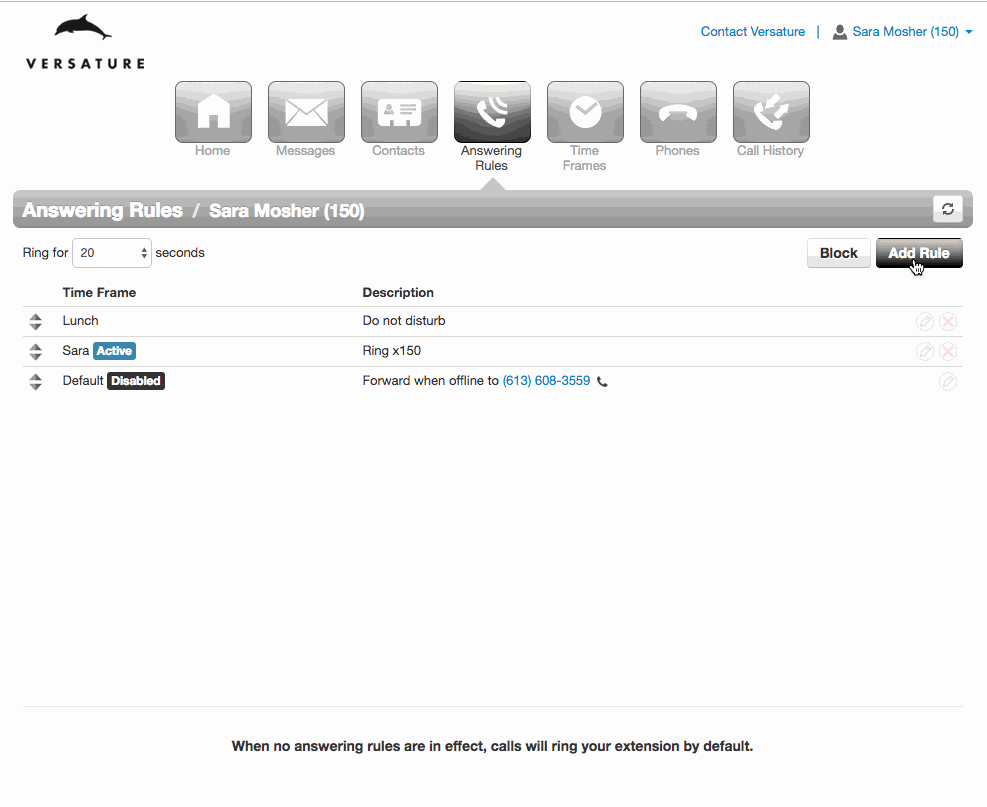
CREATE A NEW DND RULE
1. Click the Add Rule button.
2. Select a preexisting time frame.
3. Click the checkbox next to Do Not Disturb.
4. Click Save.