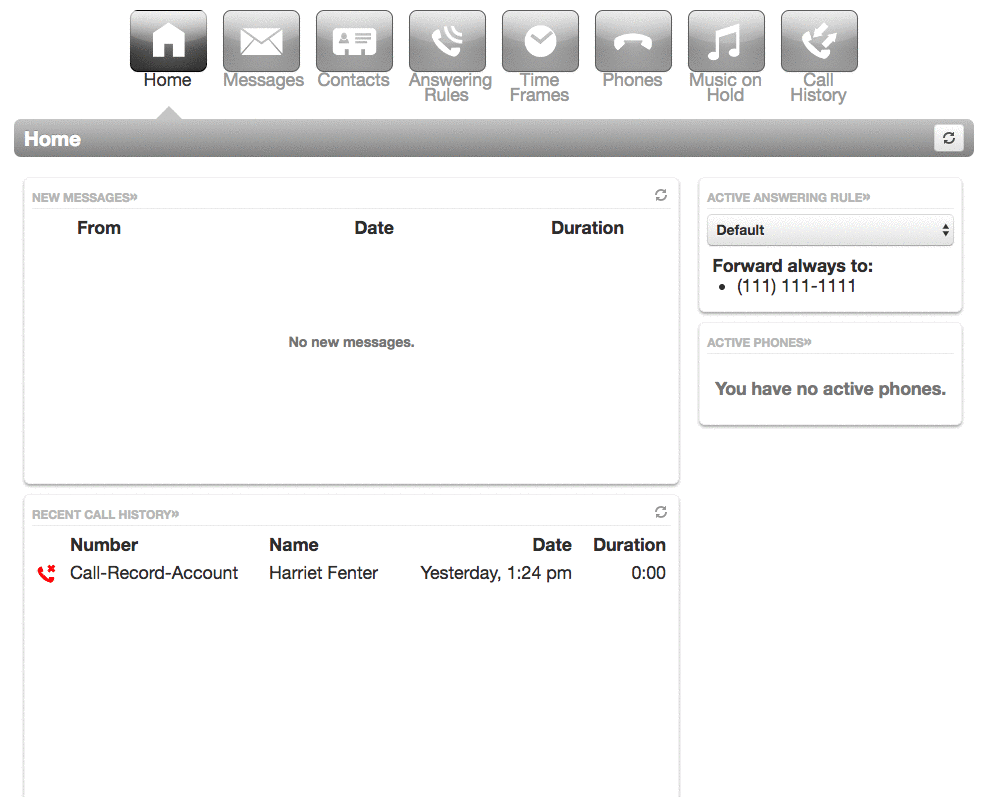This article will explain how to configure voicemail messages to be transcribed and emailed rather than having them on your net2phone Canada phone and the SONAR portal.
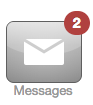
NOTES:
|
HOW TO ENABLE VOICEMAIL TO EMAIL
Ensure the email address listed in your profile is where your voicemails should be delivered.
- Click the Messages tab.
- Click Settings on the left side.
- Under the Unified Messaging section, click the scroll box next to Email Notification and click Send w/ attachment (move to trash).
- Click the Save button when finished.
TIPS!
- Test if it’s working by calling your extension and leaving a voicemail message.
- Voicemail emails can sometimes be accidentally blocked by spam filters, especially if you receive multiple voicemails in a short period of time. If this is the case, whitelist noreply@net2phone.ca.
- Enable "send email when mailbox is full" if you do not want to use unified messaging.
- Afraid of missing calls? Check the "send email after missed call" option!
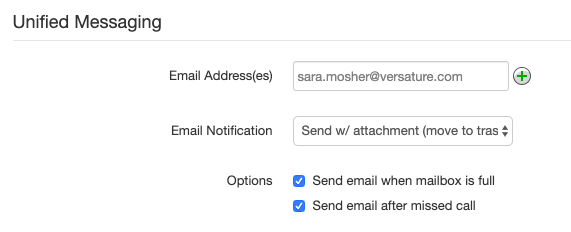
If you are experiencing difficulties receiving voicemail emails contact our support team. For immediate assistance, you can contact our Technical Support Team by dialing 611 from your net2phone Canada device or by calling 1-877-498-3772 and choosing option #3. Emails will be responded to within 1 business day and can be sent to support@net2phone.ca.
Voicemail transcriptions are included for your convenience, the clarity and language of the person speaking will directly affect the accuracy of the written transcription. If the transcription seems to be jumbled, you can always access voicemail recordings included in your email notification.
- A maximum of 60 seconds will be included in voicemail transcriptions.
- Whichever language you have selected in your client portal, your voicemail will be transcribed in that language. SONAR offers the choice of three language settings, English (United States), Spanish (Mexico), and French (Canada).