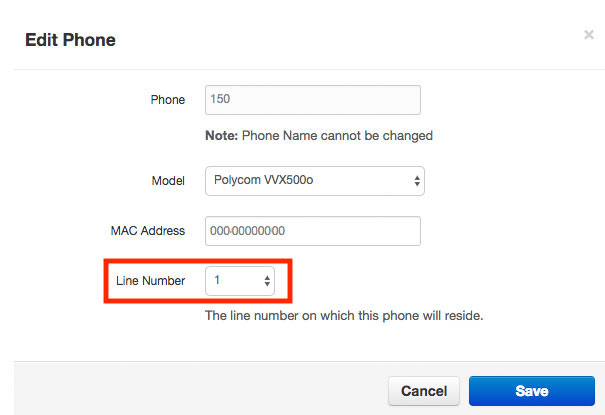The Phones tab displays all the informmation on any device associated with your extension.
The Phones tab displays all the informmation on any device associated with your extension.
|
NOTE: Office managers and call center supervisors must be in “My Account” view to access their connected phones and extensions. |
You can locate the Phones section in the tab bar of your Sonar portal. This section displays which phones are connected to your extension.
 |
A phone that is properly configured and turned on will have a black checkmark beside it. |
 |
A phone that is configured but not turned on will have a gray X beside it |
Phones are listed by connection, name, device type, IP address, MAC address, and line number.
If you have multiple devices, multiple extension numbers are listed with a letter after the number (e.g., 200b, 200c). The device configured to the extension with no letter (e.g., 200) is considered your primary device. If you have the net2phone Canada app, your mobile phone will appear as an (m) extension in this list.

You can edit a phone’s information by clicking the edit icon.  Within the edit pop-up window, you can change the line number used for a specific phone.
Within the edit pop-up window, you can change the line number used for a specific phone.