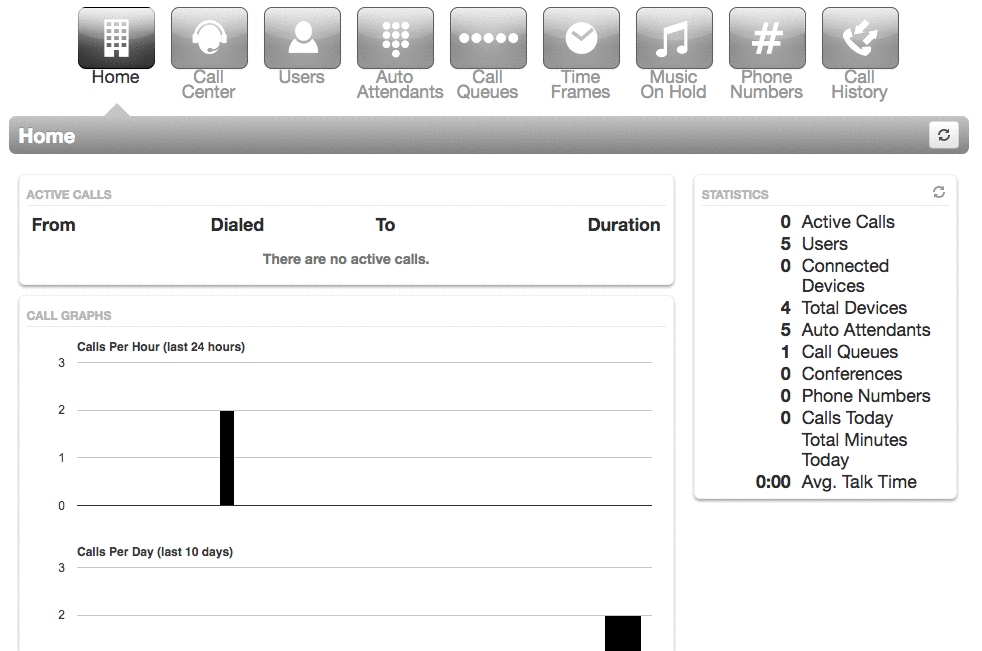It is recommended that you download all of your auto attendant messages.
| NOTE: You cannot delete a whole auto attendant extension through the SONAR portal. If you want an auto attendant extension added or deleted, you must contact net2phone Canada directly. For immediate assistance, you can contact our Technical Support Team by dialing 611 from your net2phone Canada device or by calling 1-877-498-3772 and choosing option #3. Emails will be responded to within 1 business day and can be sent to support@net2phone.ca. |
HOW TO DELETE AN AUTO ATTENDANT OPTION
You must be in “Manage Organization” view to access the Auto Attendants tab.
- Click the Auto Attendants tab in your SONAR portal.
- Click the name or the pencil icon of the auto attendant to open the editor.
- Click the auto attendant option of the message you want to download.
- In the gray bar with the auto attendant option overview, click the speaker icon on the right side to manage your greeting.
- In the pop-up window that appears, click the download
 icon next to the Length of your message.
icon next to the Length of your message.
TIPS!
- If you accidentally remove an auto attendant option, click the Cancel button rather than Save, and your auto attendant option will not be deleted.
- When recording an auto attendant option, try to speak slowly and repeat any information that may need to be written down.
- If you do not have any more auto attendant options, you can create tiers using the Add Tier option.